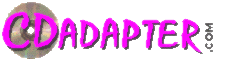
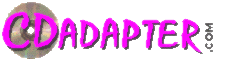 |
|
|
Home | Jukebox & Wallbox Adapters | About The MP3 Player | Other Gadgets | Repair | Contact Us |
|
Choose Topic
|
Here is a useful list of some jukebox message board links
http://forums.arcade-museum.com/forumdisplay.php?f=21
http://www.jukeboxaddicts.proboards.com
http://lists.netlojix.com/pipermail/jukebox-list/
http://groups.google.ca/group/alt.collecting.juke-boxes/topics?hl=en&lnk
http://www.arcadecontrols.org/yabbse/index.php?board=5
Is it legal to copy CD's to an MP3 player ?
For personal use or non-public performance use, you are allowed to copy your purchased CD to an MP3 player. This is known as "Space-Shifting".
Commercial use requires appropriate licenses from agencies, such as JLO, ASCAP, Harry Fox etc, or the written approval from the copyright owner.
BETAMAX PRECEDENT
SPACE SHIFTING
AHRA
Setting Up the Hard Drive
PLEASE NOTE: For some reason, the Western Digital Scorpio Blue 80GB hard drive will not work with the MP3 player. We are trying to identify the problem and possibly come up with a solution.
What is the highest HDD/CF capacity that the MP3-DSP player will support ?
The standard PATA IDE address range is limited to 137 GB. Later on, enhanced methods were used to extend that range but are not supported by the MP3-DSP player. The player will not work with SATA devices. A typical 100 CD
jukebox with an average 18 songs per CD will use approximately 10 GB of storage. The maximum of 100 CD's, each having 99 tracks, will use about 50 GB.
After a WIN98 installation, Windows Explorer does not show the new drive letter ?
You may need to set the new drive as "removable".
When your system restarts, the new drive letter should appear in Windows Explorer.
I'm using Windows XP/2000, my USB disk drive does not appear when plugged in ?
You may need to initialize the new drive.
Your new drive is now available for use. Click HERE
to download a screen view of the installation (766K PDF file).
How can I tell if my disk drive contains the proper filesystem ?
Start Windows Explorer, assemble your drive to the USB downloader board and plug into your computer. When the new drive letter appears, right click on that drive then select
properties. Look at the File system, it should say FAT32. If not, then you need to re-format your hard drive as FAT32. You can follow the directions in your USB Manual to
re-format a disk drive.
I'm using Windows XP, how can I format FAT32 hard drives larger than 32 GB ?
Windows XP can mount and support FAT32 volumes larger than 32 GB, but will not allow you to format a FAT32 volume larger than 32 GB. If you need to format a volume that is larger than 32 GB, download, unzip and run
"Fat32FormatterEN". If you're still having problems, click HERE
to see what we do to fix hard drives.
How do I store CD tracks on my hard drive ?
There are several software programs available that will "rip" or "extract" CD tracks to MP3 files. Bitrates between 128 kbits/s (near CD quality) to 192 kbits/s (CD quality) are generally recommended
for most MP3 players. New PC's will usually include the CD player and MP3 recorder software. You can also find CD extractor software at www.poikosoft.com
or at your local computer store.
CompactFlash Cards
Some CompactFlash cards are not detected on my MP3-DSP player ?
We received reports that some manufacturers CompactFlash cards weren't being recognized by the player, we researched the problem and found that these cards required an additional control signal.
The fix is to insert option "G5" between U1 and R16 on the bottom of the MP3-DSP player board (IDE Reset). Carefully, you need to solder bridge this option. Click
HERE to see the before and after picture of the G5 option select. All future players will have this option jumper inserted.
Compact Flash problems, some cards work, some don't, Please Help ?
This year (2009) we began to see a surge in non working Compact Flash cards. We've also seen some manufacturers older cards that worked, but the newer ones did not. After some investigation, we found the problem to be with the controller
chip being used within the Compact Flash card. Although the card may work with a USB reader, using the CF Mode commands, the problem appears to be a compatibility issue when using the CF card in True-IDE mode which allows
the card to act like a PC ATA hard-disk. Our player as well as many other electronic products use the True-IDE mode.
Most CF cards are made by a few OEM suppliers for several different vendors. The code numbers and letters at the edge of the CF card are the only way to identify the cards controller chip inside. Unfortunately, they are not printed on the outside packaging.
I would suggest that these manufacturers change the model number, packaging or card color when they switch to a different controller chip. It's really not fair to build trust in a product, then have that trust undermined by changes that affect the performance
of that product without any notification.
As we move along, we will be checking different CF cards which will be compiled into the following list. Keep in mind, some part of the listed code number may also be the cards serial number.
We appreciate any contributions to the list.
"If it ain't broke, don't fix it"
CD100 Conversion Kit
When I powered up my jukebox, the "Out of Order" message was displayed ?
When the hard disk player is powered up, diagnostics are performed followed by a disk file scan. If an error is found, the LED will blink out the code number.
(1) INITIALIZATION ERROR, disk drive is not inserted correctly or MP3 player board failure.
When a song is selected, the jukebox appears to be playing, but there's no sound ?
On some late model jukeboxes, usually with the pro player, the CD mechanism may be muting the amplifier. Disconnect the mechanism from the jukebox. If the sound appears,
you will need to move or jumper the mute signal (orange wire with black tracer) back to P13 pin 1 at the Central Control Computer. This will also cause the high volume problem
as explained in the next paragraph.
When a song starts, the volume is very high then drops down, what's causing this ?
On some late model jukeboxes, usually with the pro player, the amplifier mute signal was moved from the Central Control Computer to the mechanism. When the mechanism is disconnected, the
amplifier will never be muted which will cause the high start-up volume if a song hasn't been playing for a few minutes. You will also hear a "hissing" sound from the amplifier when
the jukebox is not playing. You can check this by looking at P13 on the CCC. There should be an orange wire with a black tracer in pin position #1. If it's not there, then it's at the
mechanism connector and needs to be moved (or jumpered) to P13 pin 1 at the CCC. This allows the CCC to control the amplifier muting. Here's a
picture of what the P13 and P14 connectors look like.
If your jukebox is a CD100I, CD100J or doesn't have a working mute control, then you need to install an external mute control circuit.
You can purchase the external mute kit from CDADAPTER for $15.
The cancel switch doesn't work, is this the way it supposed to be ?
No!, This may happen on some jukeboxes when the mechanism is disconnected. On these jukeboxes, the cancel switch common path is provided through the mechanism connector.
To fix this, splice the P14 pin 5 wire (White/Black) or the pin 2 wire (Violet)
to the terminal marked "COMMON" on the audio transformer assembly, where the volume control and cancel switch are connected.
This will restore the cancel switch operation.
I'm having strange problems with my jukebox, what should I look for ?
Many unexplained symptoms can usually be related to an outdated Central Control Computer EPROM version or an old revision
circuit board without the component updates. Some of these problems appear randomly, especially when they are triggered by
an electrical disturbance such as flickering fluorescent lights, nearby neon signs, static electricity and electrical storms.
Here’s what you can look for ...
~ EPROM program version on the Central Control Computer board, at component position U15, should be at least V4.1
~ Lithium battery BT1, should be at least 2.7 volts or higher
~ Replace any blinking fluorescent lights and starters
~ Check for the following updates on the Central Control Computer board
1) Change C17 from .1uF to .01uF
In many cases, I had to do updates 6, 7 and 8. Update #8 is a little tricky to do
The MP3-OEM Digital Music Player
I was told MP3 music does not sound as good as CD's, is that true ?
Absolutely not. MP3, also known as MPEG layer 3, is todays advanced technology of being able to reduce the size of audio files using a patented compression method.
The basic technique to achieve this is to make use of the masking effect and the psychoacoustics of the human ear. Experts were not able to tell the difference between
a CD and an MP3 file compressed at 256 kbits/s. In a way, it's like removing the sound of a pin drop after a bass drum was hit, obviously, you'll never hear the pin drop.
When MP3 players were first introduced, they came with different amounts of storage memory, some with less than 1MB. An average quality song can use up about 1MB which
would only allow you to store one song. The only way to increase the number of songs was to further compress the song file which also affected the sound quality. Since
headphones were being used, it probably didn't sound that bad. Today, MP3 players are as popular as CD players once were, and in many cases, are replacing CD changers. To
achieve CD quality music, you would need to compress at a bit rate of 160kbit/s or higher. This can create file sizes of several MB's. The simple memory based players would
become too expensive to store a typical CD collection. (Revised Sept 19, 2005)
Technology is rapidly advancing, within two years, Compact Flash memory card prices have dropped 75%. A 1GB memory card can now be purchased for about $50. Our technology is
up to date as well, the MP3 player was designed to operate from either a hard disk drive or Compact Flash memory card.
(Revised May 5, 2008) Now we're beginning to see Compact Flash memory cards replacing hard disk drives as the cost of flash memory drops. A 1GB memory
card can now be purchased for about $8. But when the 16GB (~$70) and 32GB (~$180) CF memory cards appeared, the hard disk drive dominance started to erode. At this rate, 64GB
should be right around the corner.
Can I use my MP3-OEM as a player, by itself ?
Yes, if you connect the test plug, the MP3-OEM will continuously play every song in every folder. You can add a display to see song titles and artist
names. You can also add remote control capability to quickly change between discs and tracks. Click HERE
to download a copy of the wiring diagram (16K PDF file). And YES, you can order these parts directly from us.
What size disk drive would you recommend for the MP3-OEM player ?
This depends on the bit rate of your song files. Higher bit rates produce higher quality audio but have larger file sizes. A typical song L.A.M.E. compressed
at 320 kbit/s can produce a 10MB file. For example, The Beatles "Hey Jude", a 7-minute song, generates a 320 kbit/s L.A.M.E. compressed file size of 16.6MB. You
can compress at lower rates but we would not recommend less than 128 kbit/s. If you're using the WP200e wallbox
adapter then the number of songs to store will be 200. Storage size for perfect quality = 200 * 10MB = 2000MB or 2GB.
How do I program the WP200e wallbox adapter if I use the MP3-OEM player ?
You would create a text file and place it in any of your disc folders. The name of the text file will contain the setup information.
For example, if you want to hook up a Seeburg 3W1 wallbox and turn on the "auto-play" feature; open NOTEPAD then save the file as "WP32.TXT".
It doesn't matter what you type in for text, only the filename is looked at. When the MP3-OEM is powered up, it searches for MP3 and TXT files.
Each TXT filename is examined. If the first two letters are "WP" then this is a WP200e setup filename. The third character is the wallbox type, which
is "3" for Seeburg 3W1. Following this, you can have up to five feature select digits. In this case, the numeric "2" selects the auto-play
mode. A short time after powering up the MP3-OEM, you will see the WP200e LED blinking as your wallbox adapter is being programmed. The MP3-OEM
clears your song memory to allow letter keys for the disc selection and number keys for the track selection. "A" = disc 01, "B"=02, "C"=03 and so on.
Programming your WP200e can take a few minutes depending on how many features you selected, however, after your WP200e has been programmed for the
first time you can delete the TXT file to skip future programming sequences. The Seeburg 3W1 is a 100 select wallbox that has 10 letter keys and 10
number keys. This corresponds to 10 disc folders with each having 10 MP3 song files.
When I connect the test plug, no songs are being played. What did I do wrong ?
The MP3-OEM player will remember that last song that was played. If a different drive is inserted and the last song was not found, then the first song in the
first physical folder is attempted to be played. The MP3-OEM expects the first created folder to contain at least one MP3 file. If the drive was not erased before
creating new folders, then the first physical folder may not have an MP3 file which will cause the player to stop. It is best to start with an erased or formatted
drive so that the first created folder is physically the first on the disk. Copy any of your files before erasing the removable drive. To erase start up "Windows
Explorer" then right click on your removable drive. Click "Format", select "Quick (erase)" then click "Start". The warning message will pop up, verify this is the
correct drive then click "OK". It's okay if Windows alerts you that it is doing a "Full" format. When completed, you can create your new folders and copy your MP3
files.
My player did not come with a test plug, how can I verify that it is working ?
Some MP3-OEM player models are supplied with a special interface cable that will not permit the use of the test plug. You can invoke the test mode by creating a text
file named "W-.TXT" (thats W dash) and place it in any of your disc folders. When the MP3-OEM is powered up and finds this file, it will enter the test mode and continuously play
every song in every folder. Don't forget to delete this file when you're done testing.
Can I directly command the MP3-OEM to play a selected song or voice announcement ?
Yes, the MP3-OEM has a serial control mode that allows you to directly access up to 10,000 MP3 song and/or audio message files. The player will work with any device or
processor having a 9600 baud serial port interface. Click HERE
to download a copy of the serial control mode specification (24K PDF file).
WP200e Wallbox Adapter
For the 2-conductor zipcord, does it matter which wire goes to 25VAC and SIGNAL ?
No, the wallbox pulses are AC and do not have a polarity.
Can I extend the length of the zipcord between the WP200e and the wallbox ?
Yes, to a hundred feet or more using speaker wire 20 to 24 AWG.
How can I tell if my wallbox is sending pulses ?
Easy, place the WP200e into "wallbox pulse view". Press and hold the STOP key on your remote control
until the LED on your WP200e stops blinking, then press and hold the PGM or PROGRAM key until the
LED starts blinking again. Make different selections on the wallbox while watching the LED. You should
see some blinks, a pause, then more blinks. If you didn't see any blinking, use a piece of wire and momentarily
connect the COMMON to the SIGNAL on your wallbox, the LED should light which would indicate a problem with
the wallbox. If the LED still didn't light, check your power and wallbox connections. You can verify the
WP200e operation by placing a 9-volt battery to the 2-conductor zipcord wires, the LED should light.
If I play CD's without using the wallbox, why does it stop around the 2nd or 3rd song ?
The WP200e has a 9-minute guard, this is to prevent continuous CD playing if, for some reason, the CD changer decides to
cancel the programmed play and enter full play mode. You can turn off the guard by pressing and holding the STOP key
until the LED stops blinking then press and hold the POWER key until the LED starts blinking again.
Can I connect more than one wallbox to the WP200e ?
Yes, but only one wallbox can make a selection at a time. If two or more wallboxes were making selections simultaneously,
the pulses would get combined causing the WP200e to play the wrong song. Also, the wallboxes must all be the same type.
I'm in the UK, can you tell me what the power requirements are for the WP200e ?
The WP200e uses a barrel type DC power plug, 2.1mm x 5.5mm. The center pin is positive. The voltage should be about 8 to 12VDC
with a current rating of at least 50mA. Don't forget to select the 50Hz option by pressing and holding the STOP key until the
LED stops blinking then press and hold the TRACK DOWN key until the LED starts blinking again.
Will the WP200e work with the Sony CD changer ?
No, the reason is, the Sony CD changer does not pass the remote key commands out to the Control jack where it is needed to program
the WP200e features. You can check out our new hard disk MP3 player that emulates
the Pioneer changer and works well with the WP200e.
HUB-MP3 Wallbox HDD System
The line frequency in my country is 50Hz, will the hub work with these wallboxes ?
Yes, but the hub's internal memory configuration will need to be modified. Click
HERE to download a copy of the hub reconfiguration
instructions (12K PDF file).
When powered up, the hub LED turns on but never turns off, what's wrong ?
The manual doesn't go into detail about the text files, but here are the two common problems we see...
(1) All four ports on the HUB must be initialized, even if your using only one port. When all four
ports are initialized, the LED will go out. This is assurance to let you know that the wallbox hub is ready.
(2) The four text files must be placed in one of your folders, it doesn't matter which folder. They will
not be recognized from the root directory.
Is there any way to check if the MP3 player is working ?
Yes!, First of all, when you power up the player, the LED will flash then a few seconds later, will fast blink while searching for
song files. If after about a minute, the LED is still blinking, then a problem with the FAT32 filesystem, missing folders or missing files exists.
You can make your MP3 play songs without being hooked up to the wallbox hub. In the DSUB 9-Pin connector, connect pin 2 to pin 3. This will force
your player into "auto mode" which causes it to play all the songs on your hard drive.
If you're familiar with using the computers serial port and HyperTerminal, then you can set HyperTerminal to your active com port, 9600 baud and no
flow control. Connect pins 2/3 of the MP3 connector to pin 2 on your computers' 9-pin serial port connector and pin 5 to pin 5.
With HyperTerminal running, you should see
1-43-234
The first line of 6 digits are for internal self tests, the second line of digits are disk related:
5= Starting up HDD
If the displayed character stops, then re-loops again, that's where the problem is.
1-43-234
Then the FAT32 filesystem was not found in any of the partitions.
1-43-234
The player couldn't find any MP3 files.
Pioneer Conversion Kit
Some selections on my CJ-V99 jukebox seem to play the wrong song ?
Any time discs are changed, the jukebox needs to be initialized. Inside the jukebox, hold down the TOC INITIALIZE button for
several seconds until the jukebox makes a beep sound. Shut the door to start.
My CJ-V55 jukebox will not select from the MP3 player ?
Early model CJ-V55 jukeboxes automatically perform TOC initialization at each power up. Later models require the memory
to be cleared to start initialization. Here are the steps to clear the memory ...
1) Open door (display says "OPEN")
I'm getting ERR1 on my CJ-V55 jukebox display ?
This can come from corrupted memory or low backup battery voltage. Try clearing the memory (see above), power-down the jukebox for about 15 minutes,
then power it back up and see if the error re-appears. If it does, you may need to replace the lithium battery. It's a coin style battery soldered to the circuit board within the
control unit.
After few minutes, the HDD LED is still blinking and I can't make selections ?
When the hard disk player is powered up, diagnostics are performed followed by a disk file scan. If an error is found, the LED will blink out the code number.
(1) INITIALIZATION ERROR, disk drive is not inserted correctly or MP3 player board failure.
I'm confused about hooking up the audio cables, can you help ?
HERE are the instructions for connecting the audio cables.
Wireless Remote Control
When I press the V- or V+ button on the remote, the receiver LED does not light ?
When power is applied to receiver unit, the LED will light for a few seconds then go out. This is to let you know that the
receiver is working and ready. When you press V- or V+ the LED at the receiver unit should light. If the receiver LED does not
light, the remote control needs to be programmed. You will use the CANCEL button (upper right) and MUTE button (center) to enter program
mode then press and release the specified buttons to program the remote.
(1) Press and hold the CANCEL and MUTE buttons simultaneously until the remotes LED remains on. Your remote control unit should now work properly.
I have a Rowe vinyl jukebox, how do I connect the DC power ?
The Rowe/AMI wireless remote has a 6-pin white connector with a brown and white/black wire attached. This is used for the
CD100 model jukeboxes. For the vinyl jukebox, cut this connector off and attach the twisted brown and white/black power wires from the
remote control driver board to the power supply connector wires. The brown wire connects to the power supply Pin 1 (white/brown wire, +8 VDC)
and the white/black wire connects to the power supply Pin 8 (black wire, Power Common).
Here are the wire colors at the power supply connector
Pin 1 - white/brown
How do I get the Free Credit and Background to work on my NSM Jukebox ?
You may need to change the jukebox settings to enable these features. Also, the key switch needs to be in the "open" position to
allow free credits and background play. To enable free credits ...
ES IV-CD: set P23 to 200 (DOWNLOAD
the code sheet for ES-4 Series jukeboxes)
Example: Setting an ES-IV Jukebox to allow free credits
1) Pull service mode plunger
My CD100 was converted to broadband using the View Mfg kit, the remote CANCEL doesn't seem to work ?
The remote control is powered from the CD100 jukebox power supply, the View Mfg broadband kit has its own power supply. When the original
CCC was removed from the jukebox, the COMMON signal at the terminal strip now has a floating ground. To fix this, you need to run a wire from
the CD100 power supply ground to the terminal strip COMMON. Some customers have wired the remote control to the View kit 12-volt
power supply, white/black wire to COM, brown wire to 12VDC.
PCPlayBox2 - Wallbox to PC
During installation, I get error message: ExportModeller.dll and crtslv.dll couldn't be registered ?
This is caused by a missing or incorrect version of ATL.DLL, which should be located in the Windows system directory. There are two versions
of Atl.dll - one for Windows NT/2000/XP and another for Windows 9x/ME. Download and run atl.exe, this will install the appropriate atl.dll
and register it. After that, re-install PCPlayBox2.
When PCPlayBox2 is started, I get error message: Couldn't Find Installable ISAM ?
PCPlayBox2 uses DAO & ODBC to read the HMT200 database file. On your PC, the ISAM DLL's that are necessary for reading the databases
are either missing, old or corrupted. Download and install the latest Microsoft Data Access Components (MDAC). Click
HERE to download MDAC from the Microsoft website.
Rowe/AMI Vinyl to Sony CD
Some of the songs stop playing before the end of the song is reached, How can I fix this ?
The RMC-Sony stops play 2-seconds before the absolute end of the song track. You can change it to 1-second or at absolute end. Using your setup disc:
Program 33 sets to 1 second
iPod Related Questions
How do I move my videos from the MUSIC library to the MOVIES library ?
Easy, you need to change the "Video Kind". In the iTunes MUSIC library, right click on the video file you wish to move then click "Get Info"
then to the "Video" tab. At the "Video Kind:" pulldown, change from "Music Video" to "Movie" then click "OK". That video file should now appear in
the MOVIES library.
When a video is selected, it doesn't seem to start at the very beginning ?
You need to uncheck the "Remember playback position" box. In the iTunes MOVIES library, right click on the video file then click "Get Info"
then to the "Options" tab. Uncheck the "Remember playback position" box then click "OK".
How do I enable video selections on my Generation 5 Video iPod ?
The iPod adapter needs to know how to get to the "Movies" list. It takes two menu steps, 1) from the Main menu to the Videos menu and
2) from the Videos menu to the Movies menu. These steps create the two menu position digits for the adapter. To get the first menu position
digit, press MENU on your iPod until you reach the Main screen. You should see something like:
Music
Video Playlists
Now we need to insert the position string into a playlist name to enable the video selection feature.
For CD jukebox adapters, the playlist name 01 becomes 01$32.
The last step is to change a song selection within a playlist into a video selection.
Why the 4th video and not the 3rd ?
FINAL NOTE: To play video on an external TV monitor, you need to purchase the Apple AV cable that plugs into the headphone jack, then on the iPod,
click Videos | Video Settings and set TV Out to ON.
When I plug in my iPod, the message "Charging is not supported with this accessory" appears ?
At the end of 2008, Apple introduced new model iPods that will only charge from a 5 volt supply. This includes the iPhone 3G, Nano 4G, Touch 2G and Classic. Previously, all iPods had
a choice of charging through the USB 5 volts or FireWire 9-15 volts. Our adapter cable only supports FireWire charging. The fix to this problem is to get a 5 volt ipod
charging adapter such as the "Scosche passPORT" or any similar pass-through converter.
Where can I find a used Jukebox or Wallbox for my home rec room ?
That all changed after Sony introduced the first CD player in 1982.
By 1985, CD sales were beginning to skyrocket as consumers were now
(re)purchasing their favorite music on this new media.
The jukebox industry had to also make changes to include
this new music technology. At first, jukeboxes were introduced as dual media
play, vinyl 45's and limited CD's, then shortly after, CD only. This
left decades of vinyl jukeboxes and wallboxes behind and abandoned.
Small "mom & pop" diners were not able to afford the cost of a new CD system,
and so, the vinyl system was taken down and removed from service.
The best place to start looking for used jukeboxes and wallboxes would
be to find local jukebox operators in your area. You can get their name
from the Jukebox License label that is on every jukebox they have on
location. They usually have units that were taken out of service. I'm
sure they would be glad to free up some storage space, besides, jukeboxes
are heavy, about 300 pounds or more, wallboxes are about 30 pounds, and
you'll save a lot on shipping if you can pick it up locally.
Another place would be at jukebox swap meets and collector shows. You can
usually find some listings
HERE
John Durfee at
www.jukeboxparts.com usually has a good selection of
jukeboxes and wallboxes but you'll have to check his site often for newly
arrived items.
The
eBay auction site is another place but expect to pay high shipping
costs and you won't be able to inspect the quality of the product. Ask
plenty of questions and verify the sellers feedback.
| |||||||||||||||||||||||||||||||||||||||||||||||||||||||||||||||||||||||||
|
|
Home | Jukebox & Wallbox Adapters | About The MP3 Player | Other Gadgets | Repair | Contact Us |
|